Understanding the Root Causes of VPN Disconnections

Before we jump into solutions, it’s crucial to understand the underlying reasons why your VPN might be disconnecting. Think of it like diagnosing a car problem; you wouldn’t start replacing parts randomly. You’d first try to identify the source of the issue. Similarly, with VPN disconnections, pinpointing the cause is the first and most critical step. The causes can be varied, ranging from your internet connection’s stability to the VPN server’s performance, and even your device’s settings. Let’s break down the most common culprits, so you can approach the troubleshooting process with a clear understanding of what you’re dealing with. This knowledge will not only help you fix the problem but also prevent it from happening again in the future. Remember, a stable VPN connection is not just about security; it’s about a seamless and uninterrupted online experience.
1. The Internet Connection: The Foundation of Your VPN
Your VPN, in essence, is a tunnel built on top of your existing internet connection. If that foundation is shaky, the tunnel will inevitably crumble. A weak or unstable internet connection is, without a doubt, one of the most frequent causes of VPN disconnections. Think of it this way: your VPN software is trying to maintain a constant flow of encrypted data, but if your underlying internet connection is prone to interruptions or slowdowns, the VPN will struggle to keep up. This can manifest in several ways, from complete disconnections to intermittent drops in speed and performance. Let’s explore some specific aspects of your internet connection that can impact your VPN’s stability.
Weak or Unstable Wi-Fi Signals: Wi-Fi signals, especially in areas far from the router or those with interference from other electronic devices, can be notoriously unreliable. The signal strength can fluctuate, leading to packet loss and, ultimately, VPN disconnections. If you’re experiencing frequent drops, try moving closer to your router or eliminating potential sources of interference, such as microwaves or cordless phones. Consider using a wired Ethernet connection if possible, as it generally provides a more stable and faster connection than Wi-Fi.
Fluctuations in Mobile Data: Mobile data connections, while convenient, are often less stable than wired or even Wi-Fi connections. The signal strength can vary depending on your location and the distance to the nearest cell tower. Furthermore, as you move, your device may switch between different cell towers, leading to brief interruptions that can disrupt your VPN connection. If you’re using a VPN on mobile data, be mindful of your location and the signal strength. If possible, try to use a Wi-Fi connection, especially for activities that require a stable connection, such as video calls or online gaming.
High Network Latency: Latency, often referred to as “ping,” is the time it takes for data to travel from your device to the VPN server and back. High latency can lead to delays and interruptions in the data transfer, which can cause your VPN to disconnect. This is particularly common if you’re connecting to a VPN server that’s geographically far from your location. To check your latency, you can use online tools or the command line to “ping” a website. If the latency is consistently high or fluctuates significantly, it could be contributing to your VPN disconnections.
Network Congestion: Just like a busy highway, a congested network can slow down your internet connection and disrupt your VPN traffic. This is especially true during peak hours when many people are using the internet simultaneously. Public Wi-Fi networks, such as those found in cafes or airports, are often prone to congestion. If you’re experiencing frequent disconnections on a public network, consider using a less congested network or connecting to a VPN server that’s optimized for speed and performance.
To summarize, the stability of your internet connection is paramount for a reliable VPN experience. If you suspect that your internet connection is the problem, start by running a speed test to check your download and upload speeds. Also, check your ping times to see if there’s any latency. If you find that your internet connection is slow or unstable, try troubleshooting your network or contacting your internet service provider (ISP) for assistance.
2. VPN Server-Related Issues: The VPN’s End of the Connection
While your internet connection forms the base, the VPN server itself plays a crucial role in maintaining a stable connection. The VPN server is the endpoint of your encrypted tunnel, and its performance and availability directly impact your VPN experience. Several factors on the server’s side can lead to disconnections, ranging from server overload to geographical distance. Understanding these server-related issues is essential for troubleshooting and optimizing your VPN connection. Let’s delve into the common server-side problems that can cause your VPN to drop.
Server Overload: VPN servers, especially popular ones, can experience heavy user loads, particularly during peak hours. When too many users connect to a single server, it can become overloaded, leading to slower speeds and frequent disconnections. Think of it like a crowded restaurant; the more customers there are, the slower the service becomes. If you suspect that server overload is the issue, try connecting to a different server, preferably one that’s less busy. Many VPN providers display server load information, allowing you to choose a server with fewer users.
Distance from VPN Server: The physical distance between your device and the VPN server can significantly impact your connection’s stability. The further you are from the server, the higher the latency, which can lead to disconnections. This is because data has to travel a longer distance, increasing the time it takes to transmit and receive information. If you’re experiencing instability, try connecting to a server that’s geographically closer to your location.
Server Outages or Maintenance: Just like any other server, VPN servers require regular maintenance and can sometimes experience unexpected downtime. During maintenance, the server may be temporarily unavailable, causing disconnections. VPN providers usually try to schedule maintenance during off-peak hours and may provide advance notice, but sometimes, outages can occur without warning. If you suspect a server outage, try connecting to a different server or contacting your VPN provider’s customer support for information.
To avoid server-related issues, choose a VPN provider with a large and diverse server network. This gives you more options to connect to servers that are geographically close to you and have lower user loads. Also, keep an eye on your VPN provider’s announcements for any scheduled maintenance or known server issues.
3. Device and OS Settings: The Role of Your Hardware and Software
Your device’s operating system (OS) and settings can also play a significant role in your VPN’s stability. Compatibility issues, conflicting software, and misconfigured network settings can all contribute to frequent disconnections. It’s important to ensure that your device is configured correctly and that there are no conflicts that could interfere with your VPN connection. Let’s explore some of the device and OS-related factors that can impact your VPN’s performance.
Inconsistent OS Updates: Outdated operating systems can sometimes lead to compatibility issues with VPN software. Newer versions of operating systems often include security patches and updates that may conflict with older VPN clients. Make sure your device is running the latest version of your operating system to ensure compatibility and security.
Conflicting Security Software (Antivirus/Firewall): Overzealous antivirus programs or firewalls can sometimes interfere with your VPN’s ability to establish a secure connection. These security measures might mistakenly identify VPN traffic as a threat and block or throttle it. To resolve this, you may need to configure your antivirus or firewall settings to allow VPN traffic. This typically involves adding your VPN client to the list of allowed applications or opening the necessary ports for VPN communication.
Network Settings or Misconfigured DNS: Incorrect network settings, such as a misconfigured Domain Name System (DNS), can prevent a smooth VPN connection. DNS-related issues often cause the VPN to drop, especially if your DNS requests aren’t routing properly through the VPN tunnel. To fix this, you can try using your VPN provider’s DNS servers or a public DNS server like Cloudflare or Google DNS. You may also need to adjust your device’s network settings to ensure that it’s configured to use the VPN’s DNS servers.
To ensure optimal performance, keep your device’s operating system up to date. Configure your antivirus and firewall settings to allow VPN traffic. Double-check your network settings and DNS configuration.
4. Protocol and Encryption Problems: The Language of Your VPN
VPN protocols and encryption settings are the backbone of your VPN connection, dictating how your data is encrypted and transmitted over the internet. Different protocols offer varying balances between security, speed, and reliability. Incompatibility issues, outdated protocols, or overly high encryption settings can all lead to disconnections. Understanding these protocol and encryption-related factors is crucial for optimizing your VPN connection. Let’s examine the common problems that can arise.
Outdated VPN Protocols (e.g., PPTP, L2TP): Some VPN protocols, such as PPTP and L2TP, are considered outdated and less stable than more modern protocols like OpenVPN or WireGuard. If your VPN uses an older protocol, it may be prone to disconnections, especially on newer networks or devices. If your VPN provider offers multiple protocol options, try switching to a more modern protocol like OpenVPN or WireGuard, which are generally known for their stability and security.
Incompatibility with Device or Network: Not all devices or networks handle certain VPN protocols well. For example, some mobile networks might block or limit certain VPN types, causing connection instability. If you’re experiencing disconnections on a specific device or network, try experimenting with different VPN protocols to see if one works better than others.
Overly High Encryption Settings: While stronger encryption is generally desirable for privacy, it can sometimes slow down the connection significantly. If the encryption levels are too high for your device’s processing power or network speed, the VPN might drop frequently. If your VPN allows customization of encryption levels, consider lowering the encryption strength temporarily to see if this improves connection stability. However, be aware that lowering the encryption strength may reduce your level of security.
To ensure a stable connection, use a modern VPN protocol like OpenVPN or WireGuard. If you’re experiencing issues, experiment with different protocols. If your VPN allows it, adjust the encryption settings to balance security and performance.
5. ISP Interference: When Your Internet Provider Gets Involved

Your Internet Service Provider (ISP) plays a crucial role in your internet experience, and sometimes, their actions can interfere with your VPN traffic, leading to connection issues. Some ISPs may take steps to discourage or even block VPN usage, particularly in regions with restrictive internet policies. Understanding how your ISP might be interfering with your VPN is essential for troubleshooting and finding solutions. Let’s explore the ways in which your ISP can impact your VPN connection.
Throttling of VPN Traffic: Some ISPs may throttle traffic that appears to be from a VPN, reducing your connection speed and increasing the likelihood of disconnections. This is often done during peak hours or when you’re engaging in bandwidth-intensive activities like streaming or torrenting. If you suspect that your ISP is throttling your VPN traffic, you can try using tools to detect throttling or contacting your ISP to inquire about their policies.
Restrictions on VPN Usage: Some ISPs outright block VPN traffic, especially if it’s commonly used for bypassing geo-restrictions or accessing restricted content. These restrictions can result in VPN sessions being dropped or failing to connect altogether. If you suspect that your ISP is blocking VPN traffic, you may need to use a VPN with obfuscation features or consider switching to a different ISP that’s more VPN-friendly.
To determine if your ISP is interfering with your VPN, you can use tools to detect throttling or contact your ISP to inquire about their policies. If your ISP is blocking VPN traffic, consider using a VPN with obfuscation features or switching to a different ISP.
6. Power or Battery Saving Modes: The Silent Culprit
Many devices, especially mobile devices, have power management settings designed to extend battery life. These settings can sometimes interfere with your VPN session, leading to unexpected disconnections. Power-saving features often limit background activity and network usage, which can impact your VPN’s ability to maintain a stable connection. Let’s examine how power or battery-saving modes can affect your VPN.
VPN App Getting Killed in the Background: On mobile devices, battery-saving modes may automatically kill apps running in the background, including your VPN client. This can result in unexpected disconnections when the device goes idle. To prevent this, you may need to adjust your device’s power settings to allow the VPN app to run in the background.
Mobile Device Power Management: Power-saving features designed to extend battery life often limit network activity, which can include your VPN connection. This is particularly common on Android and iOS devices when the screen is off or the device is idle. To ensure a stable VPN connection, you may need to disable or adjust your device’s power-saving settings.
To prevent power-related disconnections, adjust your device’s power settings to allow the VPN app to run in the background. Disable or adjust power-saving features that limit network activity.
7. Network Type and Restrictions: The Environment Matters
The type of network you’re using and any restrictions that may be in place can also affect your VPN’s stability. Different networks handle VPN traffic in different ways, and certain restrictions may be in place that cause disruptions. Understanding how your network environment can impact your VPN connection is crucial for troubleshooting and finding solutions. Let’s explore the common network-related factors that can lead to disconnections.
Public Wi-Fi vs. Private Networks: Public Wi-Fi networks, such as those found in cafes, airports, or hotels, often have stricter security protocols and may limit or block VPN connections altogether. Some networks, especially those in airports or hotels, may prioritize other types of traffic, causing VPN disconnections. If you’re experiencing disconnections on a public Wi-Fi network, consider using a more secure and reliable network or using a VPN with obfuscation features.
VPN Blocked by Network Administrators (e.g., Schools, Workplaces): In certain environments like schools, corporate offices, or government networks, VPN usage might be restricted or outright blocked by network administrators, leading to frequent drops or failure to connect. This is often done to enforce network policies, prevent access to restricted content, or improve network security. If you’re experiencing disconnections on a restricted network, you may need to use a VPN with obfuscation features or contact the network administrator for assistance.
To ensure a stable connection, be aware of the network environment you’re using. If you’re on a public Wi-Fi network, consider using a more secure network or a VPN with obfuscation features. If VPN usage is restricted on your network, you may need to use a VPN with obfuscation features or contact the network administrator.
Step-by-Step Solutions to Fix VPN Disconnections
Now that we’ve explored the common causes of VPN disconnections, let’s move on to the solutions. This is where we put our detective hats on and start troubleshooting. The process can be a bit like solving a puzzle, but with a systematic approach, you can often pinpoint the issue and get your VPN back up and running. We’ll provide you with a step-by-step guide, covering everything from checking your internet connection to adjusting your VPN settings. Remember, patience is key, and don’t be afraid to experiment with different solutions until you find the one that works for you. Let’s get started and bring back that seamless online experience.
1. Check Your Internet Connection: The First Line of Defense
Before you start tinkering with your VPN settings, it’s essential to ensure that your underlying internet connection is stable and functioning correctly. As we discussed earlier, a weak or unstable internet connection is a primary cause of VPN disconnections. Think of it as the foundation of a house; if the foundation is cracked, the entire structure is at risk. So, let’s start by evaluating your base internet connection to ensure that the issue isn’t on the non-VPN side of the network. This is a simple but crucial step that can save you a lot of time and frustration.
Speed Tests: Use a reliable tool, such as Speedtest.net or Google’s speed test, to check the download and upload speeds of your internet connection. If your speeds are unusually low or unstable, this could be causing the VPN to disconnect. You should compare your results with the speeds you’re supposed to be getting from your ISP. If there’s a significant discrepancy, it’s a sign that your internet connection may be the problem.
Checking Ping and Latency: High latency (ping) times are a common culprit for unstable VPN connections. You can test this using tools like PingPlotter or simply using the command line to ping a website (e.g., `ping google.com`). If the latency fluctuates significantly, it can lead to VPN disconnections. A high ping time means that there’s a delay in the data transfer, which can disrupt your VPN connection.
Switching Between Different Networks (Wi-Fi, Mobile Data): Test your VPN connection on different networks. For instance, switch from Wi-Fi to mobile data or from a public Wi-Fi network to a private one. If the VPN connection remains stable on one network but not the other, the issue likely lies with the specific network configuration or its level of congestion. This can help you isolate whether the problem is with your home network, a public Wi-Fi network, or your mobile data connection.
If you find that your internet connection is slow or unstable, try restarting your router and modem. You can also try contacting your ISP to inquire about any known issues or to troubleshoot your connection.
2. Testing Different VPN Servers: Finding the Right Connection Point
VPN providers offer multiple servers across various regions, and not all servers perform equally well at all times. Identifying the right server can often solve disconnection issues. Think of it like choosing the right route for a road trip; some routes might be faster and more reliable than others. Similarly, some VPN servers might be more stable and provide better performance than others. Let’s explore how to find the best server for your needs.
Selecting Servers Closer to Your Location: A shorter distance between you and the VPN server typically means lower latency and a more stable connection. If you’re experiencing disconnections, try switching to a server geographically closer to you. This reduces the distance that your data has to travel, which can improve the connection’s speed and stability.
Switching Between Different Regions or Countries: If local servers are underperforming, try servers in other regions. Some VPN providers show server load information, indicating how many users are connected to a particular server. Select a server with fewer users to reduce the likelihood of drops. This can help you find a server that’s less congested and provides a more reliable connection.
Checking for Server Load Information: Some VPN apps display real-time server load. If available, use this feature to avoid overburdened servers, which can lead to slower performance and frequent disconnects. This information can help you choose a server that’s not overloaded and provides a better user experience.
When choosing a server, consider your location, the server load, and the desired speed and performance. Experiment with different servers to find the one that works best for you.
3. Evaluating VPN Protocols and Settings: Fine-Tuning Your Connection
The VPN protocol you’re using can have a significant impact on the connection’s stability. Different protocols offer various balances between security, speed, and reliability. Think of VPN protocols as different languages that your device and the VPN server use to communicate. Some languages are more efficient than others, and some are better suited for specific situations. Let’s explore how to evaluate and adjust your VPN protocols and settings to optimize your connection.
Testing OpenVPN, IKEv2, WireGuard, etc.: Most VPN providers offer multiple protocol options. If you’re experiencing disconnections with one, try switching to another. OpenVPN and WireGuard are generally known for stability, while older protocols like PPTP are less reliable. OpenVPN is a widely used and secure protocol that offers a good balance between speed and security. WireGuard is a newer protocol that’s known for its speed and efficiency. IKEv2 is often used on mobile devices because it handles switching between Wi-Fi and mobile data without disconnecting.
Adjusting Encryption Strength and Settings: If your VPN allows customization of encryption levels, consider lowering the encryption strength temporarily to see if this improves connection stability. While stronger encryption offers more security, it can sometimes lead to slower speeds and drops if your network or device struggles to process the data. However, be aware that lowering the encryption strength may reduce your level of security.
When adjusting your VPN settings, start by experimenting with different protocols. If you’re experiencing issues, try switching to a more modern protocol like OpenVPN or WireGuard. If your VPN allows it, adjust the encryption settings to balance security and performance.
4. Examining Device Logs and Error Codes: Uncovering the Clues
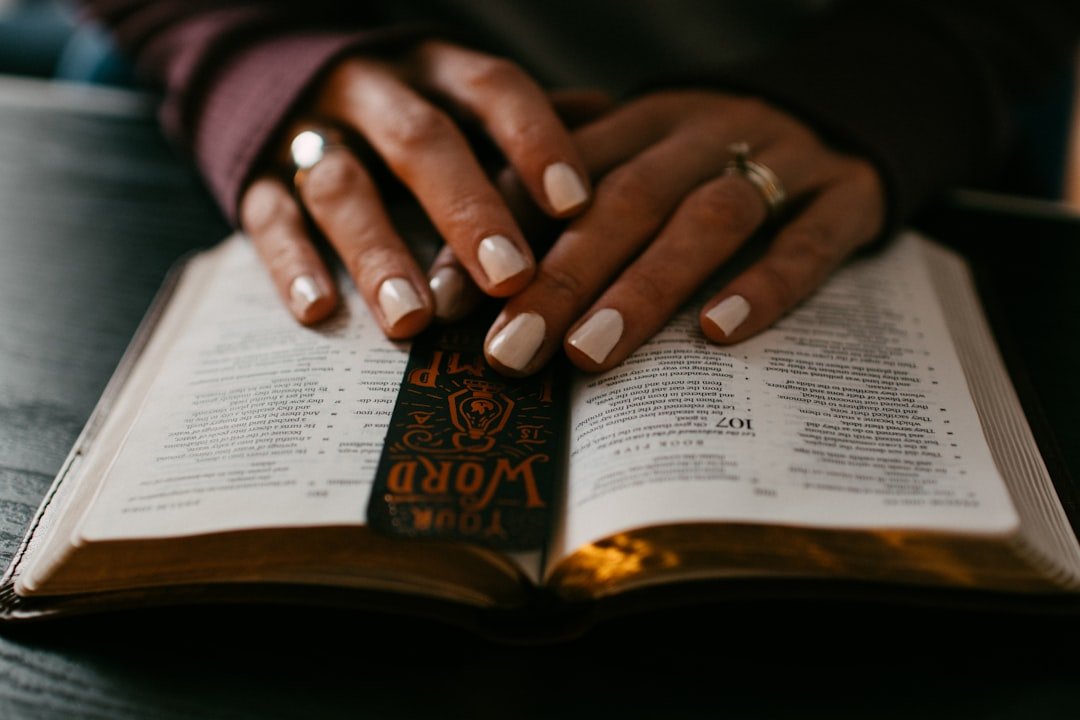
Both your VPN client and operating system generate logs that provide detailed information about connection problems. Reviewing these logs can often point you in the right direction. Think of device logs as a detective’s notebook, filled with clues that can help you solve the mystery of your VPN disconnections. Let’s explore how to access and interpret these logs to identify the root cause of your problems.
Reviewing VPN App Logs for Errors: Most VPN apps allow you to access logs in their settings. Look for recurring error codes or warnings, such as authentication failures, handshake issues, or timeouts. These logs can give you clues as to whether the issue is with your device, the network, or the VPN server. The logs may provide specific error messages that can help you understand the problem.
Checking System Logs for Connectivity Issues: On both Windows and macOS, you can access system logs to see detailed records of your network’s behavior. On Windows, for instance, you can use the Event Viewer, while on macOS, you can access logs via the Console app. Look for network-related warnings or errors that coincide with the times your VPN disconnects. These logs can provide valuable information about your device’s network activity and any potential issues.
When examining device logs, look for recurring error codes or warnings. Check system logs for network-related errors that coincide with the times your VPN disconnects.
5. Check for ISP Throttling or Blocking: Investigating Your Internet Provider

Some internet service providers (ISPs) throttle VPN traffic or block it entirely. To determine whether your ISP is causing the issue, you can try the following diagnostic steps. Think of your ISP as a gatekeeper; they control the flow of your internet traffic, and sometimes, they might restrict or block VPN traffic. Let’s explore how to determine if your ISP is interfering with your VPN connection.
Using Tools to Detect VPN Throttling: Tools like Ookla Speedtest or Measurement Lab can help you test whether your connection speed changes when using a VPN versus when not using it. If your ISP throttles VPN traffic, you’ll notice a significant drop in speed when connected to the VPN compared to when you’re not. This can help you determine if your ISP is intentionally slowing down your VPN connection.
Verifying if the ISP Allows VPNs: In some cases, ISPs, especially in certain countries, may restrict or block VPN traffic entirely. You can confirm this by contacting your ISP or checking their terms of service. In some cases, switching to an obfuscated server or using stealth mode can help bypass such restrictions.
If you suspect that your ISP is throttling or blocking your VPN traffic, try using tools to detect throttling. Contact your ISP to inquire about their policies. Consider using a VPN with obfuscation features or switching to a different ISP.
6. Evaluating Hardware and Router Settings: The Network’s Control Center
The router or network equipment you use can sometimes interfere with your VPN connection. Incorrect settings or outdated firmware may cause issues. Think of your router as the control center of your home network; it manages the flow of traffic and can impact your VPN’s performance. Let’s explore how to evaluate your router settings and hardware to ensure a stable VPN connection.
Checking Router Logs for Connectivity Drops: Similar to device logs, many routers maintain logs that can help diagnose issues. Accessing your router’s admin page (typically found at `192.168.1.1` or similar) allows you to view these logs and check for network disruptions during the times your VPN drops. These logs can provide valuable information about your router’s activity and any potential issues.
Reviewing Network Configuration (e.g., DNS, MTU Size): Incorrect DNS settings or an improperly sized Maximum Transmission Unit (MTU) can cause packet loss and lead to VPN disconnections. Ensure that your DNS is correctly set up to use your VPN’s servers, and consider adjusting the MTU size, as this can improve network performance and reduce dropouts. The MTU size determines the size of the data packets that are transmitted over the network. If the MTU size is too large, it can lead to packet fragmentation and loss.
To ensure a stable connection, check your router logs for network disruptions. Review your network configuration, including DNS settings and MTU size.
Additional Tips for a Smooth VPN Experience
Beyond the troubleshooting steps, there are several additional tips that can help you maintain a smooth and reliable VPN experience. These tips focus on optimizing your VPN settings, managing your device’s resources, and staying informed about potential issues. Think of these tips as best practices that can help you prevent disconnections and maximize your VPN’s performance.
1. Keep Your VPN Software Updated: The Importance of the Latest Version
Just like any other software, VPN clients require regular updates to fix bugs, improve performance, and enhance security. Outdated VPN software can be prone to compatibility issues, security vulnerabilities, and disconnections. Think of software updates as essential maintenance for your VPN; they ensure that it’s running smoothly and securely.
Regularly Check for Updates: Most VPN clients have a built-in update feature that automatically checks for and installs updates. Make sure to enable this feature or manually check for updates regularly. This ensures that you’re always running the latest version of the software.
Install Updates Promptly: When an update is available, install it promptly. Don’t delay installing updates, as they often include critical security patches and performance improvements.
By keeping your VPN software updated, you can ensure that it’s running smoothly and securely.
2. Optimize Your VPN Settings: Fine-Tuning for Performance
Most VPN clients offer a range of settings that allow you to customize your connection. Fine-tuning these settings can often improve your VPN’s performance and stability. Think of it as adjusting the controls of a car to optimize its performance.
Experiment with Different Protocols: As we discussed earlier, different VPN protocols offer varying balances between security, speed, and reliability. Experiment with different protocols to find the one that works best for your network and device.
Adjust Encryption Levels: If your VPN allows it, adjust the encryption levels to balance security and performance. Lowering the encryption strength may improve speed, but it may also reduce your level of security.
Enable a Kill Switch: A kill switch is a feature that automatically disconnects your internet connection if the VPN connection drops. This prevents your real IP address from being exposed.
By optimizing your VPN settings, you can improve its performance and stability.
3. Manage Your Device’s Resources: Ensuring Sufficient Power

Your device’s resources, such as processing power and battery life, can impact your VPN’s performance. If your device is struggling to handle the VPN’s encryption and decryption processes, it may lead to disconnections. Think of your device’s resources as the fuel for your VPN; if there’s not enough fuel, the VPN will struggle to run smoothly.
Close Unnecessary Applications: Close any unnecessary applications that are running in the background, as they can consume processing power and memory. This frees up resources for your VPN.
Disable Power-Saving Modes: Disable any power-saving modes that may limit network activity or background processes. These modes can interfere with your VPN’s ability to maintain a stable connection.
By managing your device’s resources, you can improve your VPN’s performance and stability.
4. Stay Informed About Potential Issues: Keeping Up-to-Date
VPN providers and the broader internet landscape are constantly evolving. Staying informed about potential issues, such as server outages, security threats, and changes in network policies, can help you anticipate and address problems before they disrupt your VPN connection. Think of staying informed as being aware of the road conditions; it helps you navigate potential obstacles.
Follow Your VPN Provider’s Announcements: Regularly check your VPN provider’s website or social media channels for announcements about server maintenance, security updates, and other important information.
Read VPN Reviews and Articles: Stay informed about the latest VPN trends, security threats, and troubleshooting tips by reading VPN reviews and articles from reputable sources.
By staying informed, you can anticipate and address potential issues before they disrupt your VPN connection.
Frequently Asked Questions (FAQ)
Here are some frequently asked questions about VPN disconnections, along with concise answers.
Q: Why does my VPN keep disconnecting?
A: VPN disconnections can be caused by various factors, including an unstable internet connection, server overload, device settings, VPN protocol issues, ISP interference, and power-saving modes.
Q: How can I fix a disconnecting VPN?
A: Start by checking your internet connection and testing different VPN servers. Then, adjust your VPN settings, examine device logs, and check for ISP throttling or blocking.
Q: What VPN protocol should I use?
A: OpenVPN and WireGuard are generally known for their stability and security. Experiment with different protocols to find the one that works best for your network and device.
Q: Should I enable a kill switch?
A: Yes, a kill switch is a valuable feature that automatically disconnects your internet connection if the VPN connection drops, preventing your real IP address from being exposed.
Q: How do I know if my ISP is throttling my VPN traffic?
A: Use tools like Ookla Speedtest or Measurement Lab to test your connection speed with and without the VPN. If you notice a significant drop in speed when using the VPN, your ISP may be throttling your traffic.
By understanding the causes of VPN disconnections and following the step-by-step solutions, you can troubleshoot and fix these issues, ensuring a stable and secure online experience. Remember to be patient and persistent, and don’t hesitate to experiment with different solutions until you find the one that works for you.
