Understanding and Addressing Smartphone Battery Percentage Inaccuracies
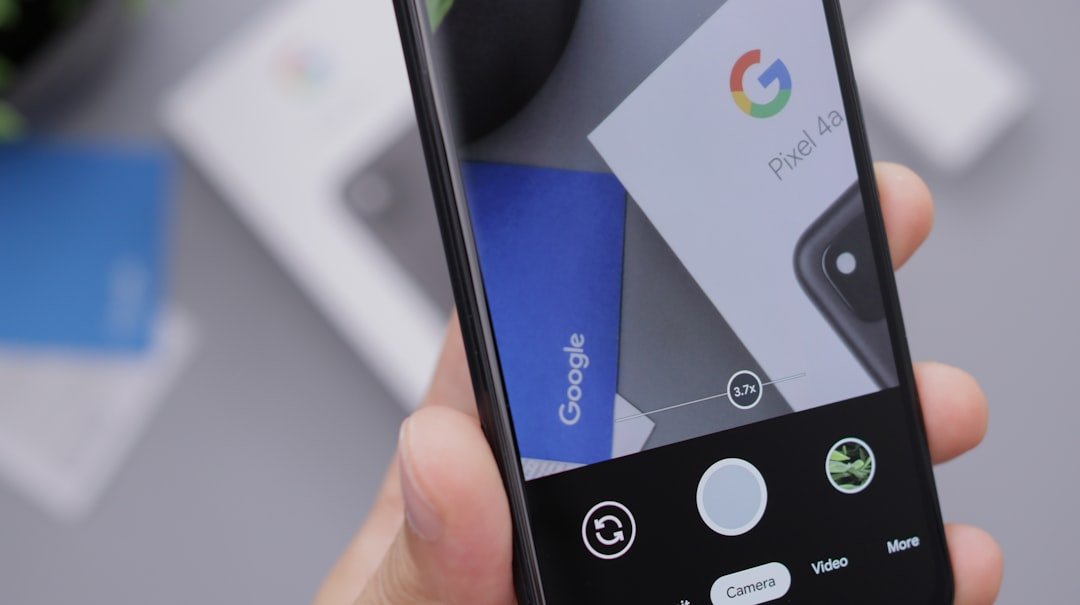
Let’s face it, a smartphone with a wonky battery is a major headache. You’re cruising along, thinking you have plenty of juice, and then BAM! The phone dies, leaving you stranded. Or maybe the percentage drops like a stone, causing unnecessary anxiety. These issues, where the battery percentage is incorrect, are more common than you might think. This guide will walk you through the ins and outs of why this happens and, more importantly, how to fix it. My personal experience? I once had a phone that showed 30% battery, and then, after a quick restart, it was suddenly at 5%. Talk about a surprise! This tutorial is designed to help you avoid those kinds of battery-related heart attacks.
So, what exactly causes these inaccurate battery readings? Well, your smartphone’s battery isn’t a simple on-off switch. It’s a complex electrochemical system, and the phone’s software has to *estimate* the remaining charge. This estimation is based on a “fuel gauge” that tracks how much energy has been used and how much is left. Over time, this fuel gauge can become miscalibrated, leading to the wrong percentage being displayed. This is similar to a car’s fuel gauge that might read “empty” when there’s still a gallon or two left in the tank. According to Wikipedia, a battery management system (BMS) is responsible for monitoring and managing the battery’s performance, including the state of charge.
Several factors can contribute to this miscalibration. One of the biggest culprits is the natural aging of the battery. As batteries go through charge and discharge cycles, their capacity gradually decreases. The phone’s software might not always accurately reflect this reduced capacity. Another factor is the way you charge your phone. Constantly topping it off, or letting it drain completely, can also affect the battery’s calibration. Software glitches, especially after operating system updates, can also mess with the battery readings. Finally, the apps you use and the phone’s settings play a role. Apps that use a lot of power, like games or those that constantly use location services, can drain the battery faster and potentially contribute to inaccurate readings. High screen brightness and features like background app refresh also take their toll.
The good news is that you can often fix these issues yourself. The most common solution is to calibrate your phone’s battery. This process resets the fuel gauge, allowing it to more accurately reflect the battery’s current state. In addition to calibration, there are several other steps you can take to optimize your phone’s battery life and improve the accuracy of the battery percentage. I’ve personally used these methods on numerous phones, and they’ve made a significant difference. Let’s dive into the steps you can take to get your battery readings back on track.
Step-by-Step Guide to Calibrating Your Smartphone Battery

Battery calibration is like giving your phone’s battery a fresh start. It’s a relatively simple process that can often resolve inaccurate battery percentage readings. This method works for both Android and iPhones, although the specific steps might vary slightly depending on your device. I’ve used this method on everything from older Android phones to the latest iPhones, and it’s consistently effective. Remember, this process doesn’t magically *increase* your battery’s capacity, but it does help the phone accurately *report* the remaining charge. Think of it as resetting the odometer on your car’s fuel gauge.
Here’s the step-by-step process:
- Completely Drain the Battery: This is the most crucial step. Use your phone until it turns itself off due to low battery. You might see a low battery warning, but keep using it until it shuts down completely. This ensures that the battery is truly empty.
- Attempt to Turn the Phone On: After the phone has shut down, try to turn it back on. You should see a dead battery icon, or the phone might just remain unresponsive. This confirms that the battery is indeed depleted.
- Charge to 100% Without Turning On: Plug your phone into a charger and let it charge to 100% without turning it on. This means leaving the phone off while it’s charging. It’s best to use the original charger and cable that came with your phone. This is important because the phone’s charging circuitry is designed to work optimally with the original equipment.
- Leave it Charging for a While Longer: Once the phone shows 100%, leave it plugged in for at least another hour or two. This allows the battery to fully saturate and helps with the calibration process.
- Turn the Phone On and Check the Percentage: After the extended charging period, turn your phone on. Once it boots up, check the battery percentage. It should ideally show 100%. If it doesn’t, charge it again to 100% and repeat the extended charging step.
- Unplug and Use Normally: Once the phone shows 100%, unplug it from the charger and use it as you normally would. Observe the battery percentage as you use the phone. It should now be more accurate.
Common Mistakes to Avoid:
- Not Draining the Battery Completely: The most common mistake is not letting the battery drain completely before charging. This is the key to resetting the fuel gauge.
- Using a Third-Party Charger: While a third-party charger might work, it’s best to use the original charger and cable during calibration. This ensures the most accurate charging and helps prevent any potential issues.
- Interrupting the Charging Process: Don’t unplug the phone before it reaches 100% (and the extended charging period).
Additional Tips for Best Results:
- Calibrate Regularly: While you don’t need to calibrate your battery every week, doing it every few months can help maintain accurate readings.
- Avoid Extreme Temperatures: Extreme heat or cold can affect battery performance. Try to charge your phone in a moderate temperature environment.
- Monitor Battery Health: Some phones have built-in features or apps that allow you to monitor your battery’s health. This can give you an idea of how much the battery’s capacity has degraded over time.
Benefits and Expected Outcomes:
The primary benefit of calibrating your battery is more accurate battery percentage readings. This can reduce anxiety about your phone dying unexpectedly and help you better manage your usage. You might also notice that the battery seems to last a bit longer, although this is primarily due to the more accurate reporting, not an increase in the battery’s actual capacity. The expected outcome is that the battery percentage will be more consistent and reflect the actual remaining charge more closely. I’ve found that after calibrating, my phone’s battery life feels more predictable, and I’m less likely to be caught off guard by a sudden shutdown.
Comparison to Alternative Methods:
Some people suggest using third-party battery calibration apps. However, these apps often don’t provide any significant benefit and can sometimes even be harmful. The best method is the one described above, which involves a full charge and discharge cycle. It’s simple, effective, and doesn’t require installing any extra software. According to iFixit, the full charge and discharge method is the most reliable way to calibrate your battery.
Optimizing Phone Settings for Extended Battery Life and Accuracy

Beyond battery calibration, there are several settings you can adjust on your smartphone to extend its battery life and, indirectly, improve the accuracy of the battery percentage. These settings control how your phone uses power, and by optimizing them, you can reduce unnecessary battery drain. I’ve made these adjustments on my own phones, and the results have been noticeable. It’s like making your car more fuel-efficient – you get more mileage out of every “tank” of power.
Adjusting Screen Brightness and Timeout Settings:
The screen is one of the biggest power consumers on your phone. Reducing the brightness can significantly extend battery life. Most phones have an “adaptive brightness” setting that automatically adjusts the screen brightness based on the ambient light. While this is convenient, it can sometimes be too bright. You can manually adjust the brightness to a comfortable level. Also, set a shorter screen timeout period. This is the amount of time your screen stays on before automatically turning off. A shorter timeout period means the screen will turn off sooner when you’re not using the phone, saving battery. I usually set my screen timeout to 30 seconds.
Disabling Unnecessary Features:
Many features on your phone consume power even when you’re not actively using them. Turning off these features can help conserve battery. Here are some key features to consider:
- Location Services: Many apps use location services, which can drain the battery. Go to your phone’s settings and review which apps have access to your location. Disable location services for apps that don’t need it. You can also choose to allow apps to access your location only while they’re in use.
- Wi-Fi and Bluetooth: Turn off Wi-Fi and Bluetooth when you’re not using them. These features constantly scan for networks and devices, which consumes power.
- Background App Refresh: This feature allows apps to update their content in the background, even when you’re not using them. While it can be convenient, it also drains the battery. You can disable background app refresh entirely or limit it to specific apps.
- Mobile Data: If you have Wi-Fi available, consider turning off mobile data when you don’t need it. Using mobile data consumes more power than Wi-Fi.
Managing Notifications and Background Activity:
Notifications can wake up your phone’s screen and consume battery. Review your notification settings and disable notifications for apps that aren’t essential. Also, be mindful of apps that run in the background. Some apps continue to use power even when you’re not actively using them. You can limit background activity for these apps in your phone’s settings. This is especially important for social media apps, which are notorious battery drainers. I often restrict background activity for apps I don’t use frequently.
Using Battery-Saving Modes:
Most smartphones have built-in battery-saving modes that can help extend battery life. These modes typically reduce performance, limit background activity, and turn off certain features. There are usually two types of battery-saving modes: low power mode and battery saver mode. Low power mode typically reduces performance and turns off certain features to conserve battery life. Battery saver mode is usually more aggressive and can significantly extend your battery life, but may also limit some functionality of your phone. You can usually find these modes in your phone’s settings under “Battery” or “Power.” I often enable battery saver mode when I know I’ll be away from a charger for an extended period.
Additional Tips:
- Keep Your Phone Cool: Extreme temperatures can affect battery performance. Avoid leaving your phone in direct sunlight or in a hot car.
- Update Your Software: Make sure your phone’s operating system and apps are up to date. Software updates often include battery optimization improvements.
- Avoid Live Wallpapers and Widgets: These features can consume extra battery power.
Benefits and Expected Outcomes:
By optimizing your phone’s settings, you can significantly extend its battery life. You’ll be able to use your phone for longer periods between charges, and you might also notice that the battery percentage readings are more consistent. The expected outcome is a phone that lasts longer on a single charge and provides a more accurate representation of the remaining battery power. I’ve found that by implementing these settings, I can often get an extra few hours of use out of my phone each day.
Managing App Usage to Minimize Battery Drain
Apps are the lifeblood of our smartphones, but they can also be major battery hogs. Some apps are designed to be power-efficient, while others are notorious for draining the battery quickly. Understanding which apps are the biggest culprits and taking steps to manage their usage can significantly improve your phone’s battery life and the accuracy of the battery percentage. I’ve learned this the hard way – I once had a game that was constantly running in the background, and it was killing my battery. Now, I’m much more mindful of the apps I use and how they affect my phone’s power consumption.
Identifying Battery-Draining Apps:
The first step in managing app usage is to identify which apps are consuming the most battery power. Most smartphones have a built-in feature that shows you a breakdown of battery usage by app. You can usually find this information in your phone’s settings under “Battery” or “Power.” This will show you which apps are using the most battery, both while you’re using them and in the background. Pay close attention to apps that you don’t use very often but are still consuming a significant amount of power. I always check this section regularly to see if any apps are behaving unexpectedly.
Limiting App Usage and Background Activity:
Once you’ve identified the battery-draining apps, you can take steps to limit their impact. Here are some strategies:
- Reduce Usage: The simplest solution is to reduce your usage of the app. If you find that a particular app is draining the battery quickly, try using it less frequently.
- Restrict Background Activity: Many apps continue to run in the background, even when you’re not actively using them. This can consume a significant amount of power. In your phone’s settings, you can often restrict background activity for individual apps. This prevents the app from running in the background and using battery power.
- Disable Notifications: Notifications can wake up your phone’s screen and consume battery. Disable notifications for apps that aren’t essential.
- Update Apps: Make sure your apps are up to date. App developers often release updates that include battery optimization improvements.
- Uninstall Unused Apps: If you have apps that you no longer use, uninstall them. These apps can still consume battery power, even if you’re not using them.
Using Battery-Saving Modes Within Apps:
Some apps have their own battery-saving modes. For example, some social media apps allow you to reduce the frequency of background updates or disable autoplay for videos. Check the settings within the apps you use to see if there are any battery-saving options available. I’ve found that enabling these options can make a noticeable difference in battery life.
Examples of Battery-Intensive Apps:
Certain types of apps are known to be particularly battery-intensive. These include:
- Social Media Apps: Apps like Facebook, Instagram, and Twitter often consume a lot of battery power due to their constant background activity and data usage.
- Gaming Apps: Games can be very demanding on your phone’s processor and graphics, which can quickly drain the battery.
- Streaming Apps: Streaming videos or music uses a lot of data and processing power, which can also drain the battery.
- Navigation Apps: Apps like Google Maps use location services and data, which can consume a significant amount of power.
Additional Tips:
- Use Wi-Fi Whenever Possible: Using Wi-Fi consumes less power than using mobile data.
- Close Unused Apps: Close apps that you’re not using. This prevents them from running in the background and consuming battery power.
- Avoid Using Your Phone in Extreme Temperatures: Extreme heat or cold can affect battery performance.
Benefits and Expected Outcomes:
By managing your app usage, you can significantly extend your phone’s battery life. You’ll be able to use your phone for longer periods between charges, and you might also notice that the battery percentage readings are more consistent. The expected outcome is a phone that lasts longer on a single charge and provides a more accurate representation of the remaining battery power. I’ve found that by being more mindful of the apps I use, I can easily get an extra day of use out of my phone.
Effective Charging Practices for Optimal Battery Health

How you charge your phone can have a significant impact on its battery health and the accuracy of the battery percentage. Following the right charging practices can help extend your battery’s lifespan and ensure that it provides accurate readings. I’ve learned a lot about charging over the years, and I’ve found that these practices make a real difference in the long run. It’s like taking care of a car engine – proper maintenance ensures it runs smoothly for years to come.
Best Practices for Charging Your Phone:
- Avoid Overcharging: Modern smartphones use lithium-ion batteries, which don’t benefit from being charged to 100% and then left plugged in for extended periods. Once your phone reaches 100%, unplug it from the charger. Overcharging can put stress on the battery and potentially reduce its lifespan.
- Avoid Deep Discharges: Letting your phone’s battery drain completely to 0% is also not ideal. Try to avoid letting the battery drop below 20%. Frequent deep discharges can also put stress on the battery.
- Charge in Moderate Temperatures: Extreme temperatures can damage the battery. Avoid charging your phone in direct sunlight or in a hot car.
- Use the Original Charger and Cable: Using the original charger and cable that came with your phone is generally recommended. These chargers are designed to provide the correct voltage and current for your phone’s battery. Using a third-party charger might not be as efficient or could potentially damage the battery.
- Charge Partially: It’s generally better to charge your phone partially throughout the day rather than charging it from 0% to 100% in one go. This is because lithium-ion batteries perform best when they’re kept within a certain charge range (typically between 20% and 80%).
- Don’t Use Your Phone While Charging (Sometimes): Using your phone while it’s charging can generate heat, which can be detrimental to the battery. If possible, avoid using your phone while it’s charging, especially for demanding tasks like gaming.
Understanding Charging Cycles:
A charging cycle is one full discharge and recharge of the battery. Lithium-ion batteries have a limited number of charging cycles before their capacity starts to degrade. By following the charging practices mentioned above, you can minimize the number of charging cycles and extend your battery’s lifespan. For example, if you charge your phone from 50% to 100%, that’s only half a charging cycle. According to Battery University, shallow discharges and partial charges are generally better for lithium-ion batteries than deep discharges.
Fast Charging Considerations:
Many modern smartphones support fast charging, which allows you to charge your phone much more quickly. While fast charging is convenient, it can also generate more heat, which can potentially reduce the battery’s lifespan over time. If you’re concerned about battery longevity, you might consider using a slower charging method, especially overnight. However, the impact of fast charging on battery life is often minimal, and the convenience it provides is usually worth it.
Using Portable Chargers and Battery Cases:
Portable chargers (power banks) and battery cases can be helpful for extending your phone’s battery life, especially when you’re on the go. When choosing a portable charger, make sure it has a capacity that meets your needs. Battery cases provide extra power and can also protect your phone from damage. However, these accessories are not a substitute for proper battery management. They’re a convenient way to add extra power when needed, but they don’t address the underlying causes of battery drain. I always carry a portable charger with me when I travel, and it’s saved me from a dead phone on numerous occasions.
Benefits and Expected Outcomes:
By following effective charging practices, you can extend your phone’s battery lifespan and ensure that it provides accurate battery percentage readings. You’ll be able to use your phone for longer periods between charges, and you might also notice that the battery seems to hold a charge better over time. The expected outcome is a phone that lasts longer on a single charge and provides a more reliable and accurate representation of the remaining battery power. I’ve found that by being mindful of how I charge my phone, I can significantly extend its battery life and avoid the need for a battery replacement for as long as possible.
When to Consider Battery Replacement

Even with the best care, smartphone batteries eventually degrade. Over time, their capacity decreases, and they may no longer hold a charge as well as they used to. Knowing when to consider battery replacement is crucial for maintaining your phone’s performance and ensuring accurate battery percentage readings. I’ve had to replace batteries in several of my phones over the years, and it’s often a worthwhile investment to keep the device functioning properly. It’s like replacing the tires on your car – it’s a necessary maintenance task.
Signs That It May Be Time to Replace Your Battery:
- Rapid Battery Drain: If your phone’s battery drains quickly, even when you’re not using it, it’s a sign that the battery’s capacity has decreased.
- Sudden Shutdowns: If your phone turns off unexpectedly, even when the battery percentage shows a significant amount of charge remaining, it’s a sign that the battery is no longer able to provide a stable power supply.
- Inaccurate Battery Percentage Readings: If the battery percentage jumps around erratically or doesn’t reflect the actual remaining charge, it’s a sign that the battery’s fuel gauge is miscalibrated, which can be caused by a degraded battery.
- Slow Charging: If your phone takes a long time to charge, it could be a sign that the battery is no longer able to accept a charge efficiently.
- Physical Damage: If your phone’s battery bulges or shows signs of physical damage, it’s a clear indication that the battery needs to be replaced immediately. A swollen battery can be a safety hazard.
Options for Battery Replacement:
There are several options for replacing your phone’s battery:
- DIY Replacement: If you’re comfortable with electronics and have some technical skills, you can replace the battery yourself. You can purchase a replacement battery and the necessary tools online. However, this can be a risky option, as you could damage your phone if you’re not careful.
- Professional Repair: You can take your phone to a professional repair shop to have the battery replaced. This is often the safest and most reliable option, as the technicians have the expertise and tools to perform the replacement correctly.
- Manufacturer Service: If your phone is still under warranty, you can contact the manufacturer to have the battery replaced. This is usually the most cost-effective option, as the replacement is often covered by the warranty.
Checking Battery Health:
Some smartphones have built-in features or apps that allow you to check your battery’s health. This can give you an idea of how much the battery’s capacity has degraded over time. For example, on iPhones, you can go to Settings > Battery > Battery Health to see the maximum capacity of your battery. On Android phones, you might need to use a third-party app to check the battery health. These apps often provide information about the battery’s capacity, cycle count, and other relevant data. According to Wikipedia, the capacity of a lithium-ion battery decreases over time due to chemical degradation.
Cost of Battery Replacement:
The cost of battery replacement varies depending on the phone model, the repair shop, and the type of battery replacement. DIY battery replacements are usually the most affordable option, but they also carry the most risk. Professional repair shops typically charge more, but they offer a more reliable service. Manufacturer service is often the most cost-effective option if your phone is still under warranty. I’ve found that the cost of battery replacement is usually worth it, especially if it extends the life of your phone for another year or two.
Benefits and Expected Outcomes:
Replacing your phone’s battery can restore its performance and extend its lifespan. You’ll be able to use your phone for longer periods between charges, and you’ll also get more accurate battery percentage readings. The expected outcome is a phone that functions like new, with a battery that holds a charge and provides a reliable power supply. I’ve always been satisfied with the results of battery replacements, and it’s often a better option than buying a new phone.
Frequently Asked Questions (FAQ)
Here are some frequently asked questions about smartphone battery percentage inaccuracies and how to fix them:
- Why is my phone’s battery percentage incorrect?
Inaccurate battery percentages are usually caused by a miscalibrated fuel gauge, which is the software that estimates the remaining charge. This can be caused by battery aging, charging habits, software glitches, and app usage.
- How do I calibrate my phone’s battery?
Calibrate your battery by fully draining it until it turns off, charging it to 100% while it’s off, and then using it normally. This resets the fuel gauge.
- How often should I calibrate my battery?
Calibrate your battery every few months to maintain accurate readings. However, it’s not strictly necessary unless you’re experiencing inaccurate percentages.
- Does calibrating my battery make it last longer?
No, calibrating your battery doesn’t increase its capacity. It only improves the accuracy of the battery percentage readings.
- What are some other ways to extend my phone’s battery life?
Optimize your phone’s settings, manage app usage, and follow effective charging practices. Reduce screen brightness, disable unnecessary features, limit background activity, and avoid extreme temperatures.
